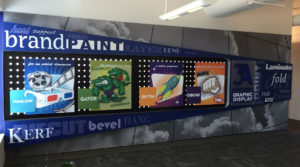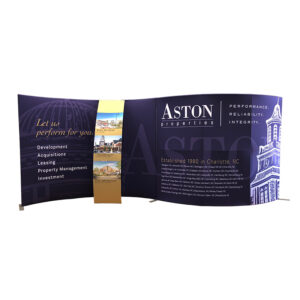InDesign is not a one-size-fits-all-just-add-water solution to create graphics.
The majority of art files we receive are created in InDesign. It is usually the wrong software (tool) for large format graphics used in trade show displays.
InDesign
InDesign was created for and works best when your final piece is a multi-page layout, brochure, magazine, newspaper, or book (desktop publishing).
Due to issues like restrictions on page scale, the tendency is to create multiple, unnecessary clipping masks and shadows or glows that slice up images; it is better to use Illustrator when your work requires large-scale graphics.
Illustrator offers the same options as InDesign with more precise formatting (creating a larger art board) when dealing with large-scale graphics.
InDesign also doesn’t always give you the best indication of final image quality even though you can preview the files in high-res.
Photoshop works much better as it allows you to work with the image in a WYSIWYG fashion.
Saving PDF s from InDesign
Files that contain shadows and glows may do weird things to your PDF. If the shadow goes over a placed image, the PDF format may slice up the image.
Gradients created in InDesign are likely to band when printed from your PDF.
Typical PDF files have a 200 inch file size limit. InDesign’s file size limit is 216 inches. If your document is between 200-216″ you won’t be able to export to PDF without first scaling the document.
Your printer will not be able to edit your PDF file. You may think this is a good thing but if there are fixes to be made, your printer cannot help you.
Saving EPS files from InDesign
Make sure to outline your fonts in inDesign before exporting your EPS file.
If you design with a lot of images, your exported EPS file will be huge. Your final file will be larger than needed and include more pixel information than the printer really needs.
Same for PDFs, your printer will not be able to edit your file.
Illustrator
The best file for large format is EPS files created from Illustrator.
Illustrator is suited for large format graphics (vector format). Vector format graphics can scale up or down without losing clarity. Illustrator can also import raster-based images from Photoshop.
Vector based elements in your artwork are infinitely scalable without loss of quality.
Illustrator gives you the ability to create almost any of your art boards at full scale (actual size).
If you have to scale your files down then use a common scale (1/4, 1/2, 1/10, etc.). If a template is too large then review the template to see what scale you are actually working at during creation of your files.
Keep in mind that when you alter the scale of a template the requirements for the image elements will also change.
Photoshop
Photoshop is for sizing, color-correction and manipulation of digital images, and flat art (raster format). Raster format files are made of pixels, so when you take your original file you can scale the file down without image quality being lost but enlarging will cause pixilation of the image.
Make sure to use images which have a high enough resolution to fit your work space. Large-scale graphics typically only require your images to be 100 to 150 pixels per inch (PPI). Check with your vendor to determine the resolution your file needs for production. Large format graphics rarely, if ever, need graphics at 300 ppi.
If you are doing large color elements/shapes you would be better off using Illustrator (especially when working with Pantone colors).